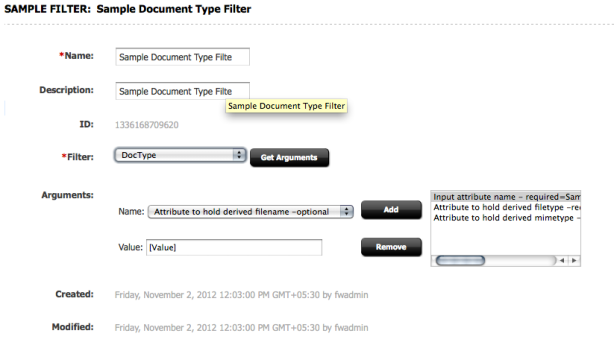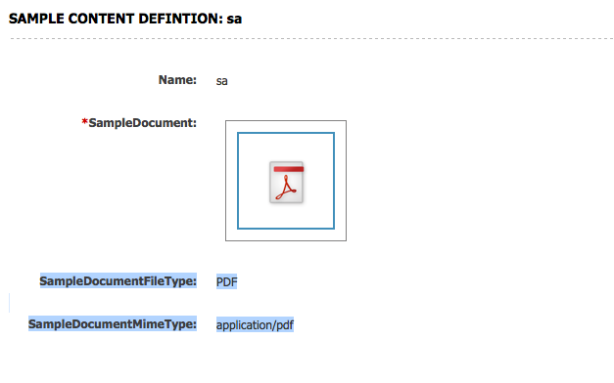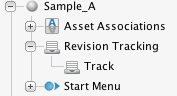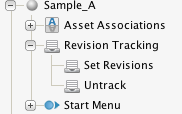We will now discuss the new things that are introduced in Oracle WebCenter Sites.
Though functionally, the way it operates is same as that of its previous version Fatwire 7.6, there are many additions/removal of functionalities.
Speaking in depth, there are various differences between Oracle WebCenter Sites 11g and its previous version, Fatwire Content Server 7.6 / 7.5.
Following are some of the changes we can observe from the UI.
1. The name FATWIRE has been completely removed from the product, right from the user guides to the software (Of course, still some of the packages are having the name FATWIRE).
2. The UI has been completely modified. Earlier, in Fatwire 7.6, we used to have four interfaces.
- Advanced User Interface
- Dash User Interface
- Insite Interface
- WEM Interface (For selected users)
But now, in the latest version, i.e, Oracle WebCenter Sites 11g, we have only three interfaces.
- Admin Interface
- Contributor Interface
- WEM Interface (For selected users)
3. New Tab based interface.
4. Improved Drag and Drop facility
5. Customizable DASHBOARD
6. Finally, new look and feel.
NEW & IMPROVED FUNCTIONALITY:
Going Deeply, we can see the following changes (according to Oracle Documentation and my observations) :
1. The Contributor Interface has been given a modern look and feel with easily accessible controls and an updated color palette. Similarly, the Advanced, or Administrative, interface has been updated to better match the Contributor Interface.
2. The page building model and process has been redesigned. The management of page content can be accomplished using drag-and-drop functionality in combination with “dock-able” search results, sidebar trees, and strategically available toolbars. Once page creation is initiated, content can be dragged to predefined slots. Slots can be constrained by asset type and role-based user permissions per slot can be assigned. Non-technical users can easily control the presentation of content with graphical layouts and predefined arguments.
3. New capabilities to operate on multiple assets efficiently, including bulk deletion, approval, and bookmarking. These operations are conveniently available from search results screens. Operations can be executed by selecting multiple assets and pressing a single button.
4. Updated capabilities to locate assets (e.g., with a keyword) from the Contributor Interface’s search bar, including a convenient, embedded control to search by asset type.
5. A dashboard is now provided out-of-the-box. Widgets to manage assignments, bookmarks, and checkouts are included. Widgets can be rearranged on the dashboard using simple drag-and-drop.
6. The new Contributor Interface for marketers and business users provides a browser-like interface to efficiently manage multiple assets simultaneously. Assets can be opened in individual tabs and out-of-the-box revision tracking prevents asset changes from being overridden by concurrent edits.
7. It is now possible to drag content from search results and sidebar trees to both asset forms and page slots. Drag and drop can also now be used to quickly order the pages of a site plan.
8. View search results as either lists or thumbnails. Search results can be docked to make them conveniently available for dragging (e.g., to a page slot). The dock automatically appears on the active tab.
9. Assets as well as their dependencies can now be approved with a single operation
10. The integrated WEM bar is now easier to use. A single click opens the WEM bar, and it will remain open until manually closed.
REMOVED FUNCTIONALITY:
1. Dash UI and InSite UI have been removed; they are replaced with Contributor UI
2. URL attribute data type has been removed. Instead, BLOB should be used.
3. RememberMe attribute editor has been removed. Instead, TypeAhead or PickFromTree should be used.
DEPRECATED FUNCTIONALITY:
1. The ability to manage new content assets of type – basic, flex, page and engage – the Admin UI (formerly called the Advanced UI). We should now access this functionality from the Contributor UI.
2. Mirror Publishing is deprecated. Instead Real Time publish should be used.
3. Old caching implementation, use the new inCache based implementation (this is active upon install by default)
4. SOAP based web services are being deprecated; Instead, the public REST API should be used.
5. Usage of asset API from stand-alone Java applications is deprecated. Instead, REST API should be used.
6. Support for JBoss is not available in this release.
7. Support for Safari is not available in this release.
8. DebugServlet is not deployed.
RE-BRANDING:
This release includes Oracle branded versions of the former FatWire products, which are now consolidated under one product name, Oracle WebCenter Sites, with component terminology appearing in the UIs as follows:
• WebCenter Sites (formerly FatWire Content Server)
• Community (formerly FatWire Community Server)
• Targeting (formerly FatWire Engage)
• Analytics (formerly FatWire Analytics)
• Gadgets (formerly FatWire Gadget Server)
• Mobility Server (formerly FatWire Mobility Server)
• Satellite Server (formerly FatWire Satellite Server)